Published
- 2 min read
How to Get WhatsApp Dark Mode on Android
Ready to give your eyes a break? Learn how to enable WhatsApp Dark Mode on Android with our step-by-step guide. From downloading the beta version to tweaking settings, we've got you covered for a smoother, darker chat experience.

If your beloved device gets a dark mode, it’s always worth celebrating — at least for those of us who choose white text on a black background over the more distracting, lighter option. WhatsApp is the newest app to enter the gloomier party (at least on Android) but if you want to invert the colors right now, you’ll have to step through a hoop or two.
Facebook is currently testing dark mode for WhatsApp, which implies that in the standard settings of the device you won’t find a change to it. To make the switch, you’ll need to download a beta version of WhatsApp, which wouldn’t usually be a challenge except for this nice little news that awaits you as you navigate to the bottom of WhatsApp’s Google Play Store listing:
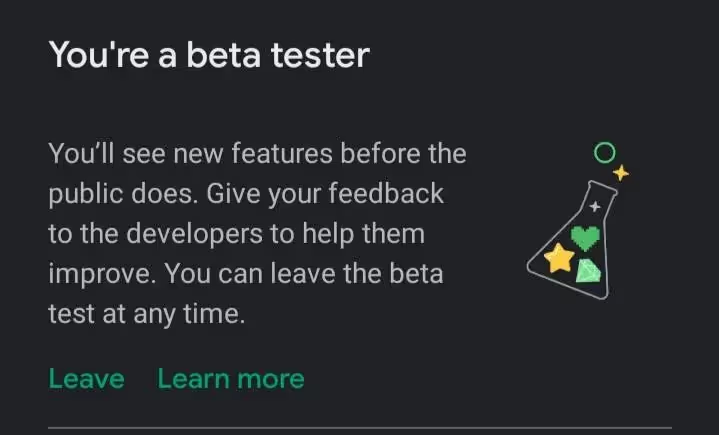
I don’t normally recommend sideloading software to your smartphone for security purposes, but I think it’s okay to use a trusted source (APKMirror) to get the beta version of WhatsApp you need for dark mode (version 2.20.13). Tap the connection on your Android browser to get going, and scroll down to this portion to download.
Open WhatsApp to enable Dark Mode, go to Settings-> Chats. You will see the Theme choice under View from where you can turn to Dark mode. You also have the ability to automatically activate Dark mode depending on the device theme, or when the Battery Saver mode is activated. The latter option is available only for devices running Android 9 or above.
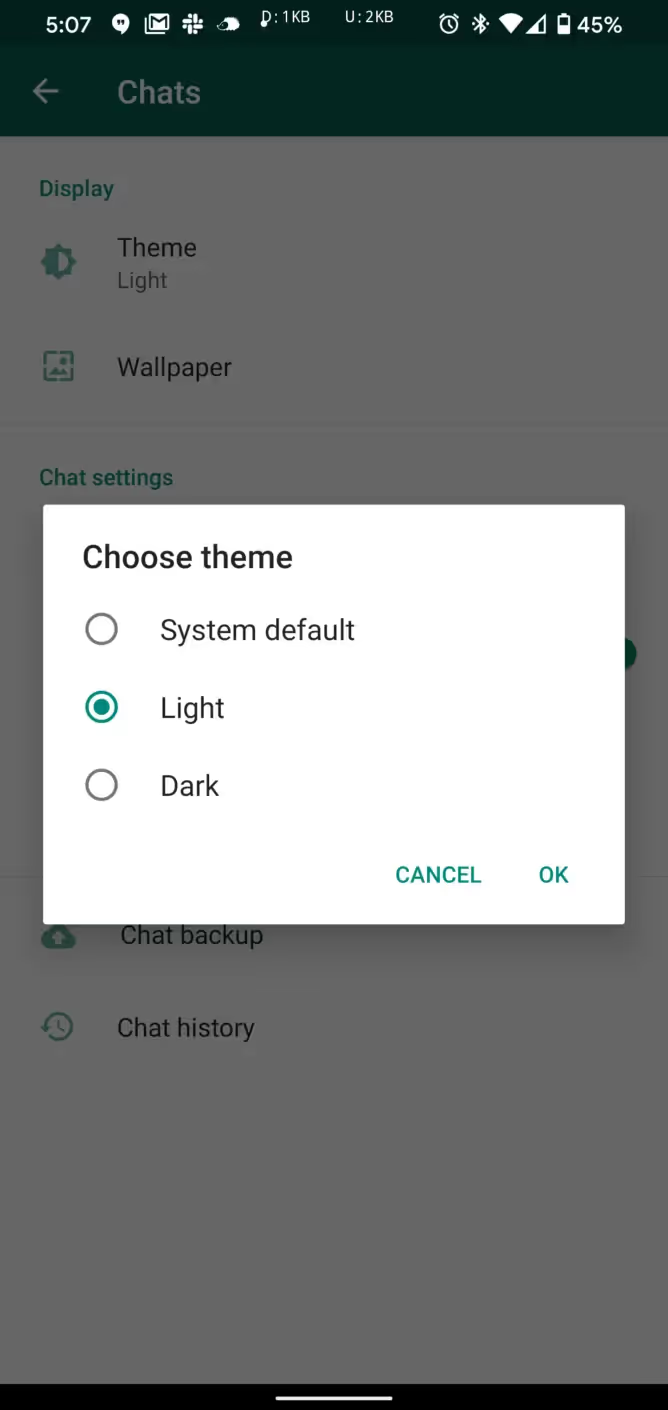
WhatsApp can primarily use a dark-gray backdrop with Dark mode enabled. For quick readability, the chat window will use green bubbles for discussion. WhatsApp only carries out Dark mode for the Android app’s beta testers for now. A broader public rollout is likely to occur in a few weeks.
Advertisement