Published
- 6 min read
How to Use Google Lens App (Complete Guide)
Unlock the power of visual search with Google Lens! This complete guide will show you how to use the app to discover objects, translate text, identify plants and animals, and much more. Turn your camera into a smart tool for exploring the world around you.
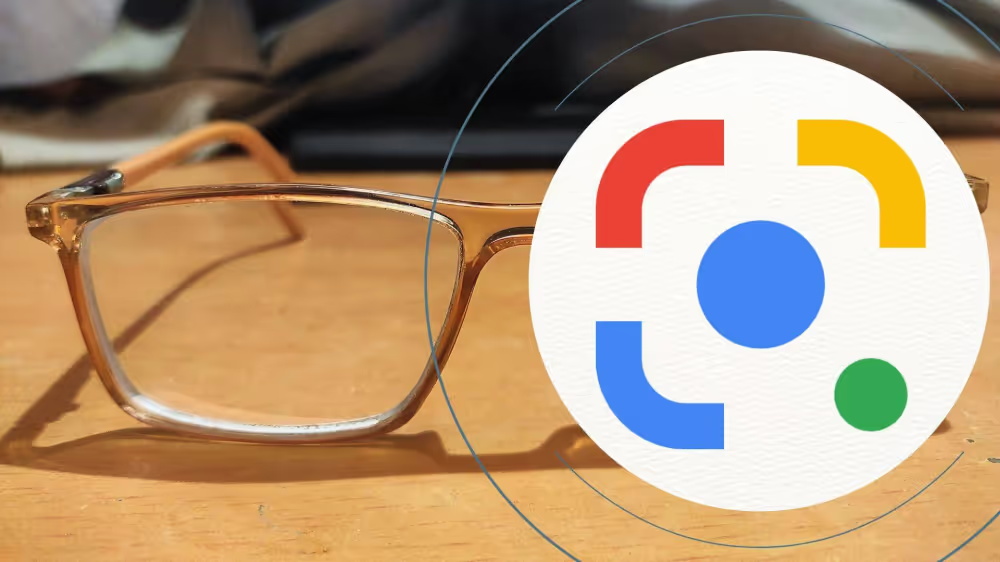
Have you ever wondered what sort of pet your friend has or what kind of plant you spotted in the garden? Have you ever wanted to copy text without manually copying it from a magazine, billboard, or newspaper? Have you ever wished to search for comparable things online or convert anything into another language?
If you answered “yes” to any of these inquiries, you might want to give Google Lens a try. This robust visual search tool allows you to learn more about your surroundings using nothing more than your camera or a picture.
What is Google Lens?
A suite of vision-based computer tools called Google Lens can recognize what you’re looking at and use that knowledge to copy or translate text, recognize plants and animals, explore places or menus, find items, find visually comparable photos, and do other useful tasks.
All of your gadgets and your favorite apps support Google Lens. From the Google app, Google Photos, Google Camera, as well as several other camera applications, you may access it. To search for what you see, you may also submit an image to lens.google.com.

How to use Google Lens?
Google Lens is really simple to use and straightforward. Here are the fundamental actions to take:
- On your smartphone, open the Google app and click the Lens button next to the microphone icon. As an alternative, launch the Google Camera app, select More from the tab’s menu, and then press Lens. Alternatively, launch the Google Photos app, choose a picture, and then hit the Lens symbol.
- A text or item that you wish to recognize or interact with should be pointed at with your camera. To pick an image from your smartphone, touch on the gallery icon.
- Wait for Google Lens to analyze the image and display results that are pertinent. To view additional details or take action, touch on any of the results. You can, for instance, copy text, translate text, go to a website, dial a number, view related photos, etc.
What can you do with Google Lens?
You may use Google Lens to assist with a variety of activities and inquiries using visual data. Here are a few examples of what Google Lens may be used for:
- Use your camera to determine the species of flowers, trees, birds, insects, and other animals you see. You can find out more about their characteristics, habitats, and maintenance advice.
- Discover locations and menus: Scan structures, signage, and landmarks to find new locations to explore. For restaurants, cafés, bars, and other businesses, you can also find reviews, ratings, business hours, and directions. Additionally, you may scan menus to view the most popular foods, visuals, and ingredients.
- Find items and trends: Did you spot a piece of furniture or an outfit that struck your eye? Google Lens may be used to locate comparable clothing, accessories, home décor, and other items online. With a few taps, you can also quickly verify availability, compare costs, and buy them.
- Text that you view may be copied without having to be typed in thanks to Google Lens. You may copy text from a picture and paste it on your phone or computer. This includes sentences, serial numbers, passwords, URLs, and more. Additionally, you may hear how to pronounce material that has been translated in real-time from more than 100 languages.
- Learn new things: Whether you’re a student or a curious learner, Google Lens may help you find information on a variety of subjects. You may search for step-by-step assistance, videos, and online results by scanning math problems, historical facts, chemical formulae, biology diagrams, physics concepts, and more.
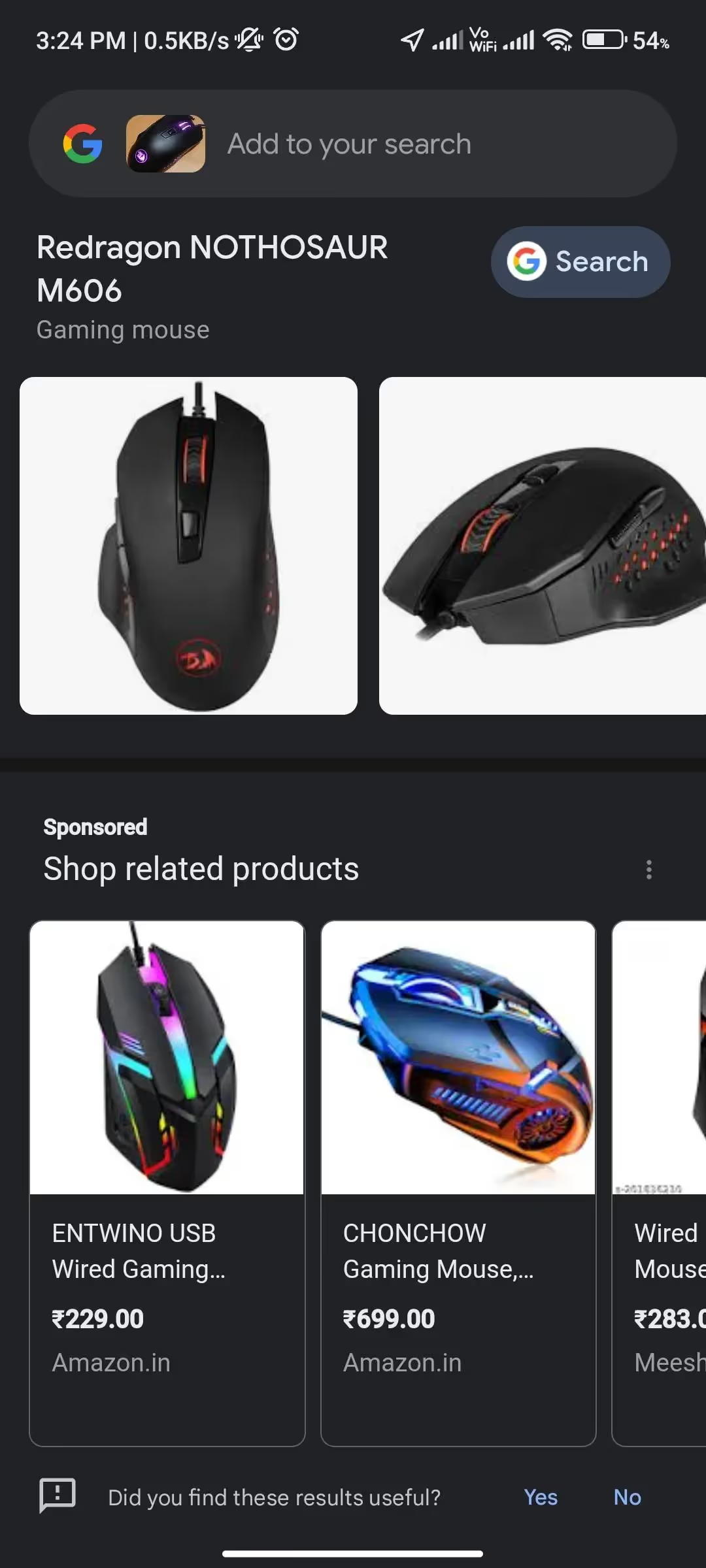
Tips and tricks to use Google Lens like a pro
Now that you are familiar with the fundamentals of Google Lens, read on for some advice on how to utilize it effectively:
- Scan barcodes and QR codes: You may use Google Lens to rapidly scan barcodes and QR codes and obtain their information without having to download a separate app. On the Lens app, there is no unique mode that has to be selected. Simply activate Google Lens, aim your camera at the barcode or QR code, and it will be automatically scanned.
- Listen to books and papers: Google Lens enables you to listen to any text that is shown in the real world if you prefer listening to reading. This tool enables you to listen to books, papers, articles, and other text-based content. Simply launch the Google Lens app, choose the text mode, and use it to scan any text. After scanning is complete, choose Listen to hear the text in the frame.
- Online product search and shopping: If you find something in a store or online that appeals to you, you can use Google Lens to search and shop for it online. Tap the shopping cart icon at the bottom of the screen after pointing your camera at the item or its barcode. Along with their pricing, ratings, and reviews, similar items from various online stores will be displayed. Any product may also be tapped to visit its website and be purchased there.
- Use Google Lens to do your homework: If you are having trouble with a homework assignment, Google Lens can provide assistance. Simply aim your camera towards the issue in the Homework mode of the Lens app. For math, science, history, and other subjects, you will find explainers, videos, and online results. Additionally, tapping any result will provide more information.
- You may use Google Lens to obtain and review a restaurant’s rating if you’re looking for a place to eat out. You only need to press on the star symbol at the bottom of the screen while aiming your camera at the restaurant’s front sign or emblem. Along with other details like business hours, menu items, and reviews left by Google Maps users, you will see these.
- Use Google Lens to recognize different types of plants, animals, and objects: You may use Google Lens to recognize and learn more about anything you observe in nature or anywhere else that piques your curiosity. To use the magnifying glass icon at the bottom of the screen, simply point your camera at the item. You will see pertinent data from Wikipedia and other sources, along with photographs, videos, etc.
Conclusion on Google Lens tutorial
With simply your camera or a snapshot in hand, Google Lens is a potent visual search tool that may assist you in discovering more about the environment you’re in. You may use it to locate items and fashions, copy or translate content, and find objects and text in real life. examine locations and menus learn more and new stuff.
All of your gadgets and your favorite apps support Google Lens. You may access it through some third-party camera applications as well as the Google apps Google Photos and Google Camera. To search for what you see, you may also submit an image to lens.google.com.
See what Google Lens can do for you by giving it a try now!
Advertisement