Published
- 7 min read
Best Ways of Hiding Apps on Android - (Like Tinder) 2023
Keep your private apps truly private! Discover the best ways to hide apps on Android in 2023. Whether it's Tinder, messaging apps, or anything else, these tricks will ensure your secrets stay hidden from prying eyes.
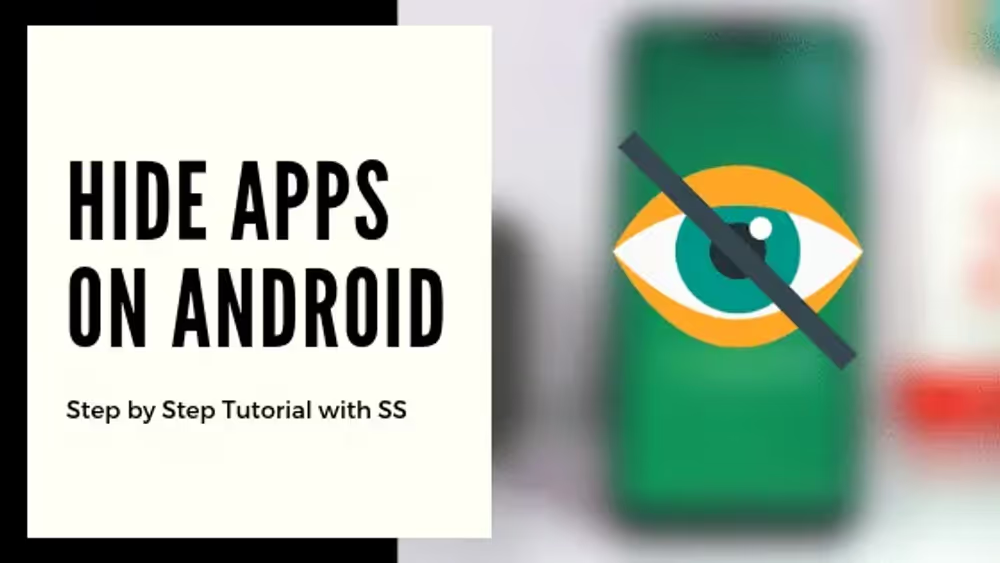
Hiding apps are necessary for some situations. We often need to hide some apps from others. Like in some situations where you have to hand over your phone to others. And you think that applications like dating apps and others should be hidden from others. Then you have to find a proper solution for hiding apps. There are lots of solutions to hide these kinds of apps on Android. Let’s see the top tricks of app hiding.
Hiding Apps on Android
Why you should hide apps like Tinder, messenger, etc instead of protecting with passwords. Yes, you can use AppLock to password protect these apps. But it will prevent others from launching the app. They can see that that app exists on your phone. And if you protect it with a password then their doubt will be increased. So, you have to hide these apps from your phone so that others can’t see them. Only you can use the app whenever you need it. There are lots of ways by which you can hide apps on Android. Let’s see some top solutions for app hiding.
1. App Hider
The best solution to hiding apps on Android is the App Hider app. This application hider app creates a clone of the app that you want to hide. Then you have to uninstall it from your app drawer. Then the app that you are hiding will reside in the App Hider app. You can launch the app from the App Hider app whenever you need it. But what about the App Hider app. People can see the App Hider app in your app drawer and they will doubt that you definitely hid some content. The solution is also given in the App Hider app. You can convert the App Hider app into a Calculator App. So, people can see it as a normal calculator. But whenever the pin is entered the App Hider app will be opened. Basically, it is an app that hides apps.
The first step for hiding apps: Install the App Hider app from Google Play Store.
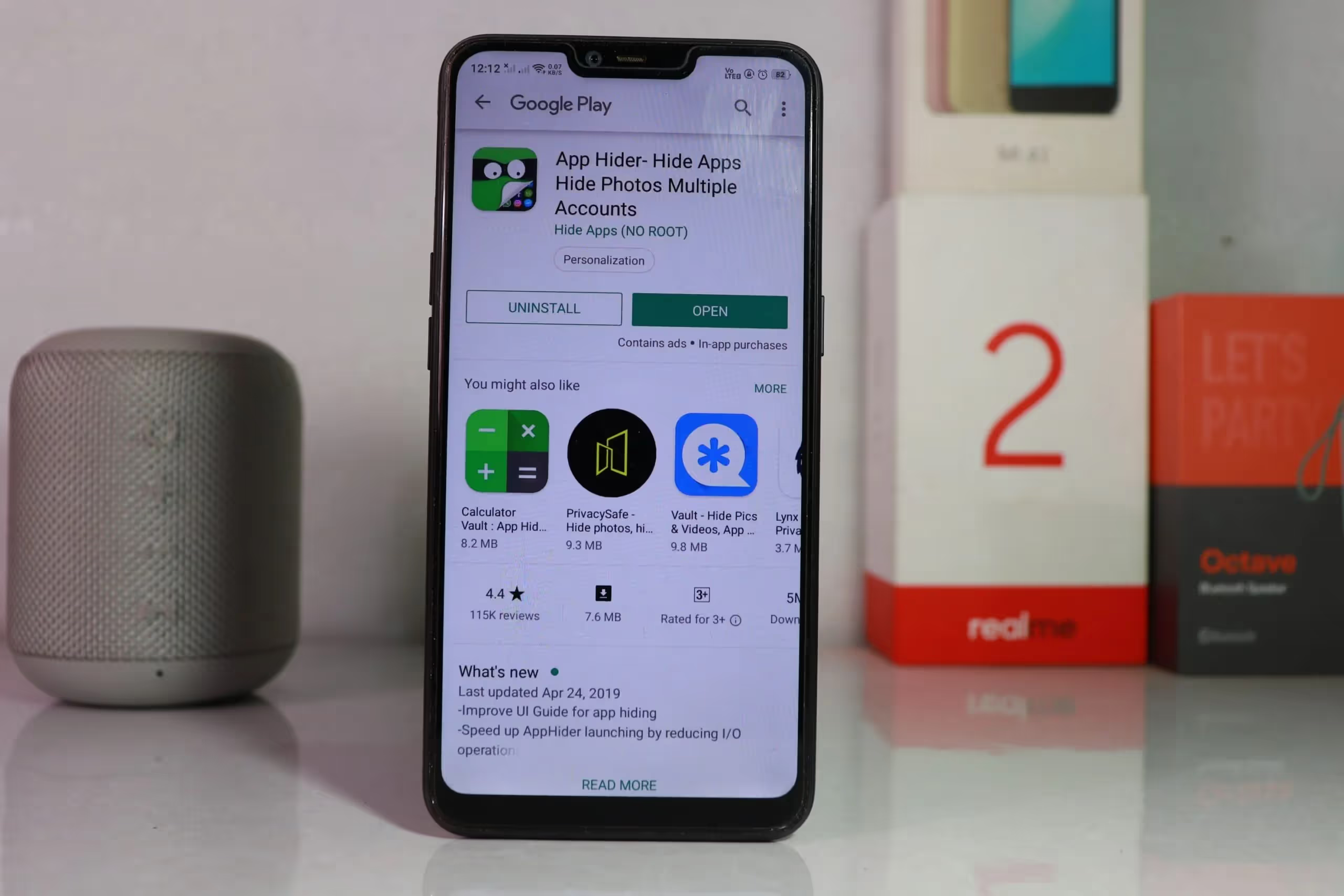
Add the app you want to hide (In our case, we added Tinder).
A clone of that app will be created. Long press on the app and you will find the ‘Hide’ option.
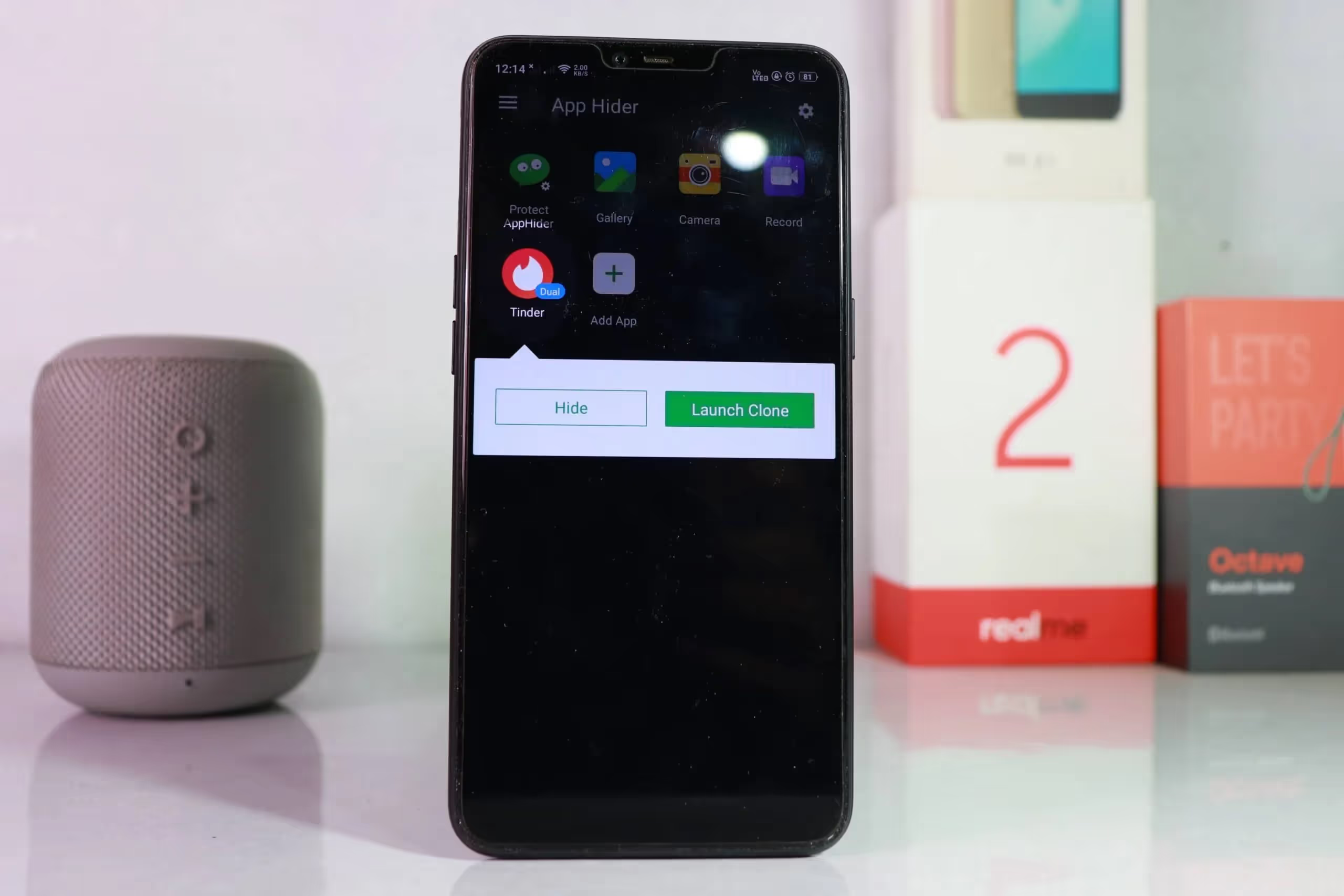
It will give you some message that the app is going to be uninstalled from the main app drawer.
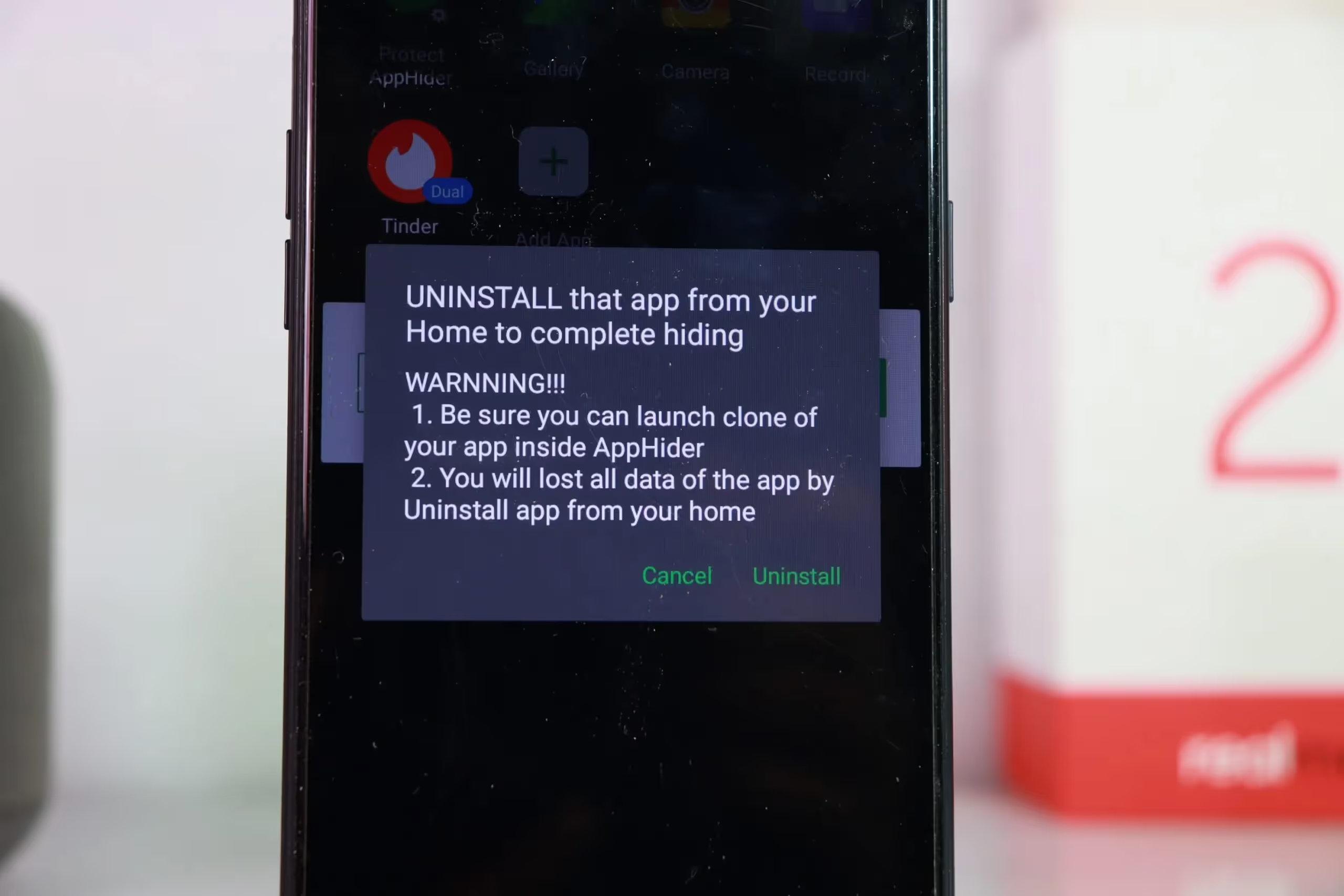
Remember that your previous data will be removed. So, backup your data before using this method. To hide the App Hider, click on ‘Protect AppHider’.

Set your pin and the ‘App Hider’ will be converted into a normal Calculator. Whenever you enter the pin, the App Hider app will be opened.
The Calculator works as a normal calculator. So, it’s not easy to identify that it is actually an app that hides the app. The major drawback of this app is full-screen Ads. But the fact is that it is free to use and the best way of app hiding.
Download App Hider (Free).
2. Nova Launcher Prime
Nova Launcher is the most famous Android Launcher and the best launcher to hide apps. But the prime version of the app costs Rs. 99 only. So, you have to purchase the Nova Launcher Prime if you want to use the Hide Apps feature. The free version doesn’t have the Hide Apps feature. I think Nova Launcher Prime is already used by many peoples and great for app hiding. That is why we are covering it.
In the free version of the Launcher, you can change the app’s name and icon in the App Drawer. So, no one can identify the app. But still not the proper solution for hiding apps. Because by chance if they open it then you have to face the situation. That is all you can do with the free version of the Nova Launcher to hide apps. Let’s have a look How you can hide apps in Nova Launcher Prime.
First of all, find Nova Settings.
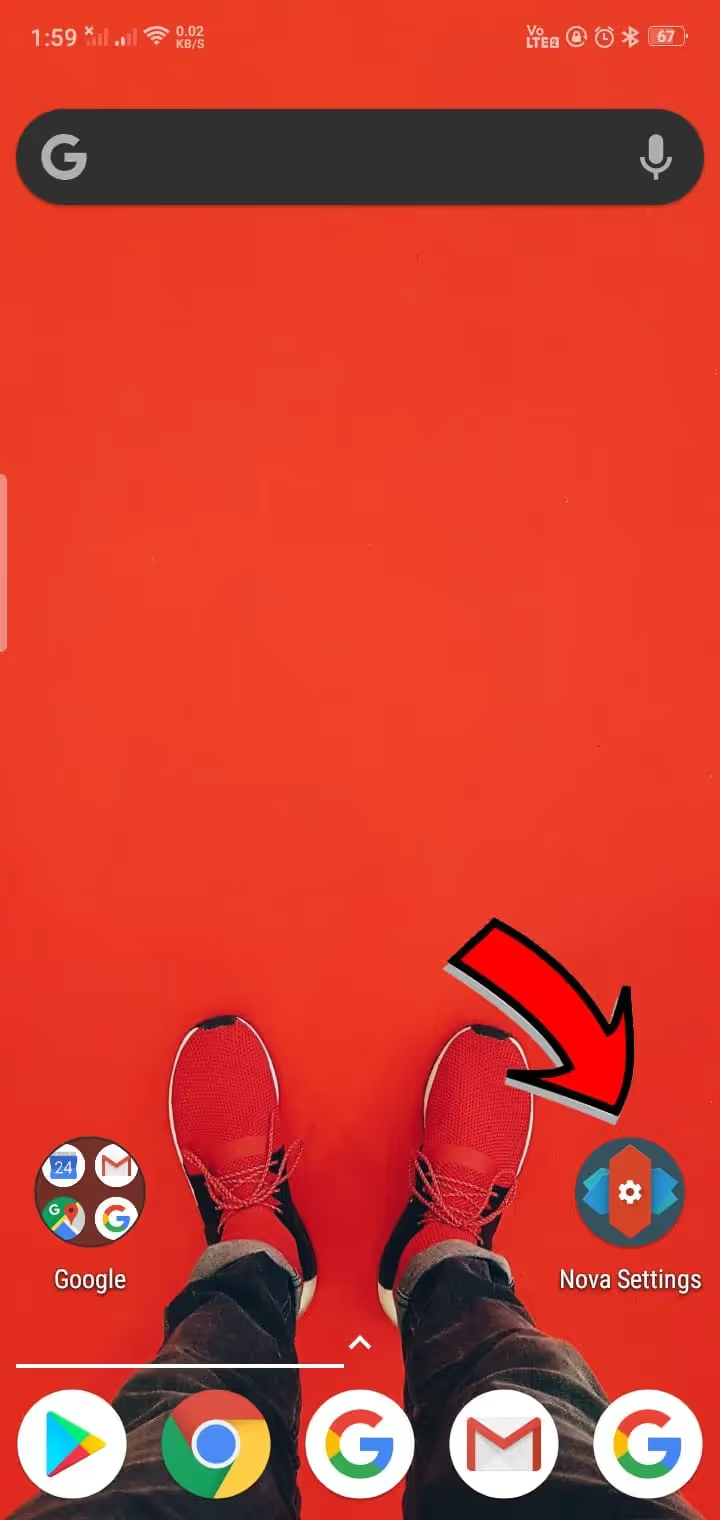
From the list of settings, select ‘App Drawer’.
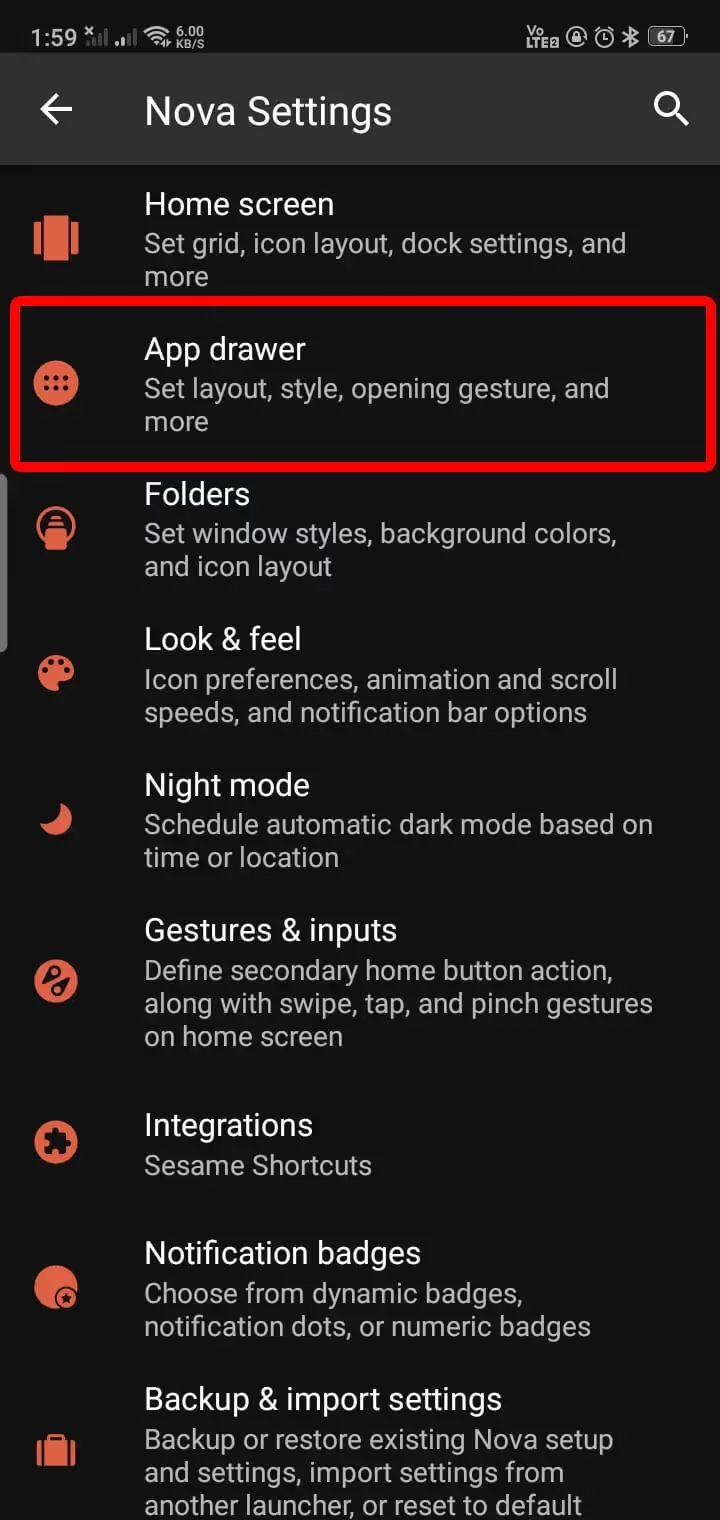
Scroll to the bottom, you will find the ‘Hide Apps’ option.
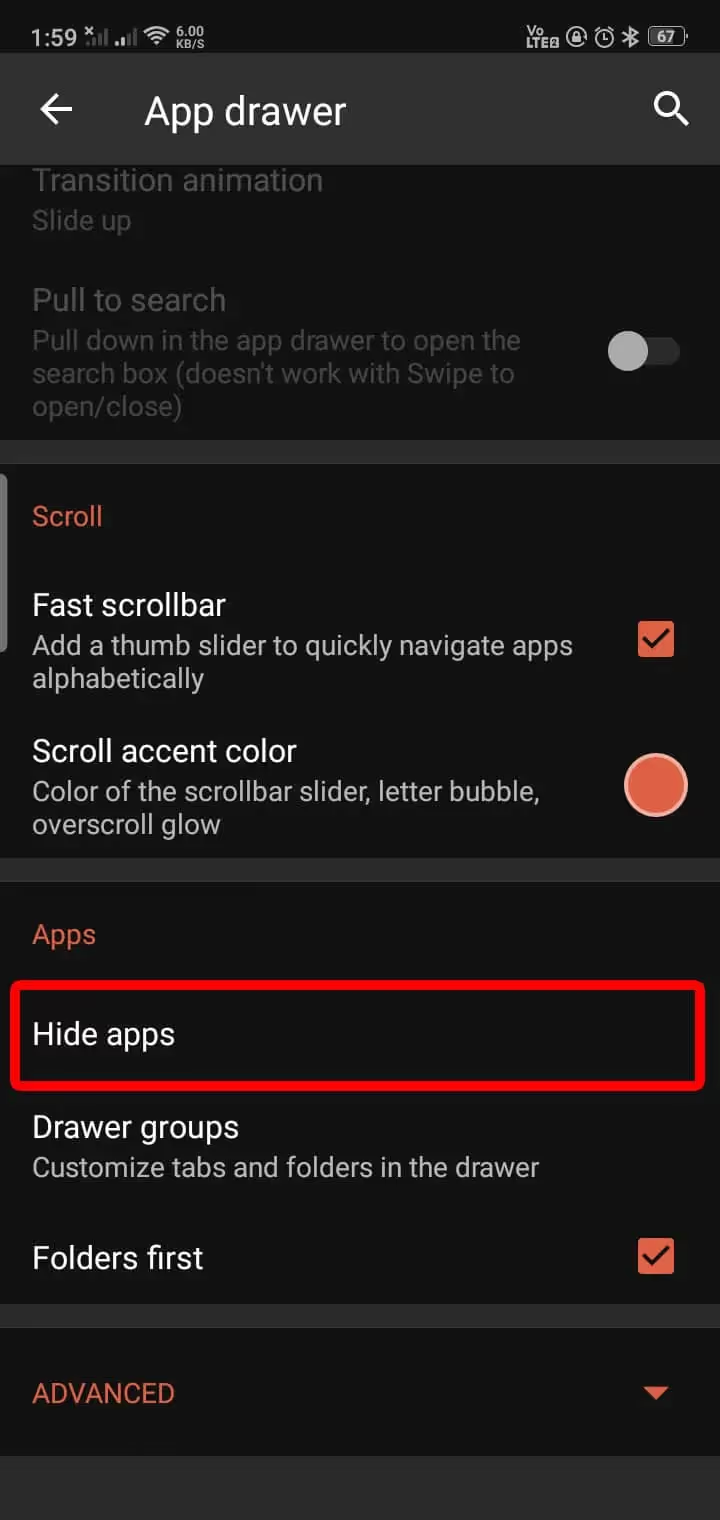
Then select the app you want to hide. Here we hide the Tinder app. So we selected Tinder to describe the way of hiding apps.
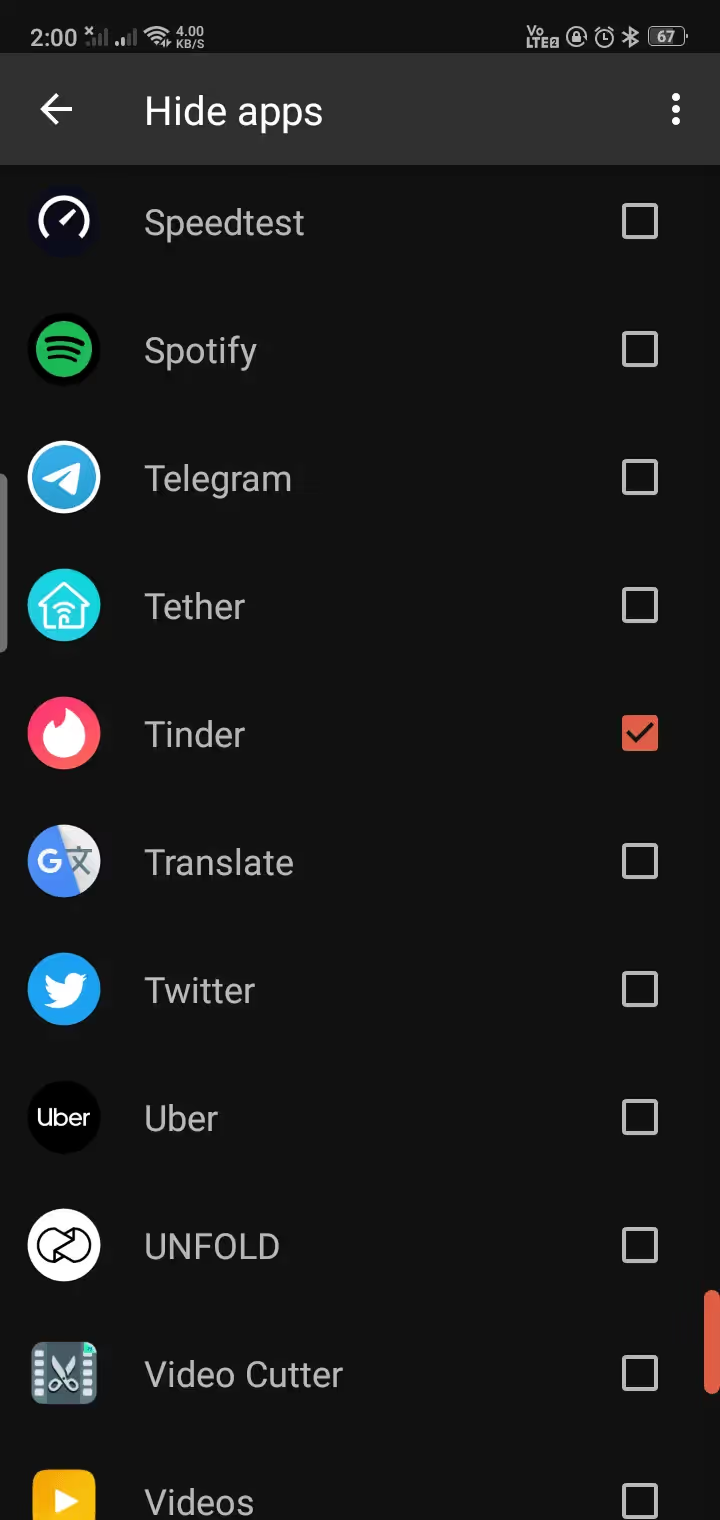
Congratulations! Your app is now hidden from the App Drawer. But you can still find it from the search option. If you want to hide it from the search results too. Then see the next solution for hiding apps.
Download Nova Launcher Prime (Rs. 99)
3. Apex Launcher
Apex Launcher is another famous custom launcher to hide apps for Android. You don’t have to buy anything for hiding apps. All features of hiding apps are available in the free version of the Apex Launcher to hide apps. If it is the best solution then why we have not covered it at the top. The Answer is that Nova Launcher is more famous than Apex Launcher. So, if you are using Apex Launcher or finding a free launcher to hide apps then here it. Apex Launcher is not only providing the ‘Hide Apps’ feature. It is also giving a lot of options. Let’s see.
First Way for hiding apps: find Apex Settings. You can press and hold on the home screen to get the Apex Settings.
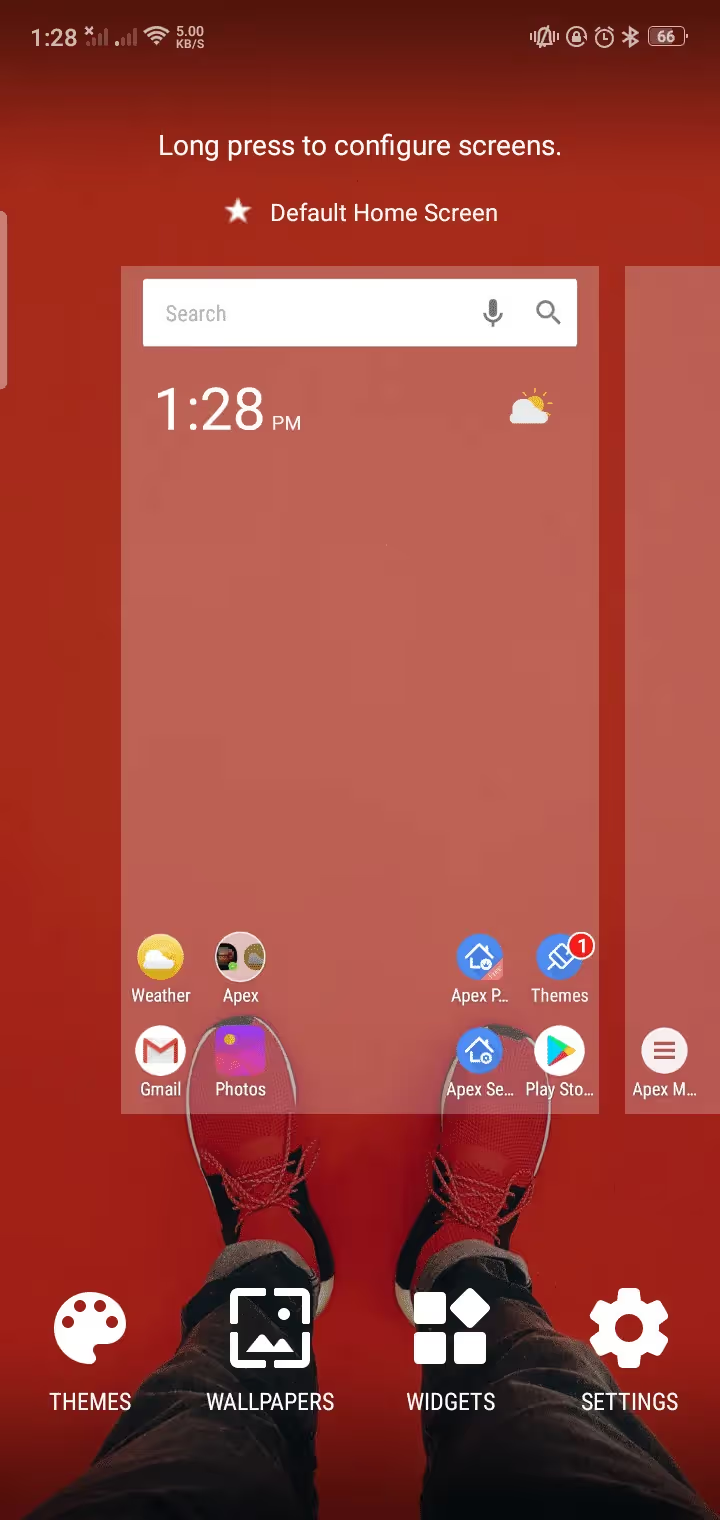
Select the ‘Hidden Apps’ option from the list of settings.
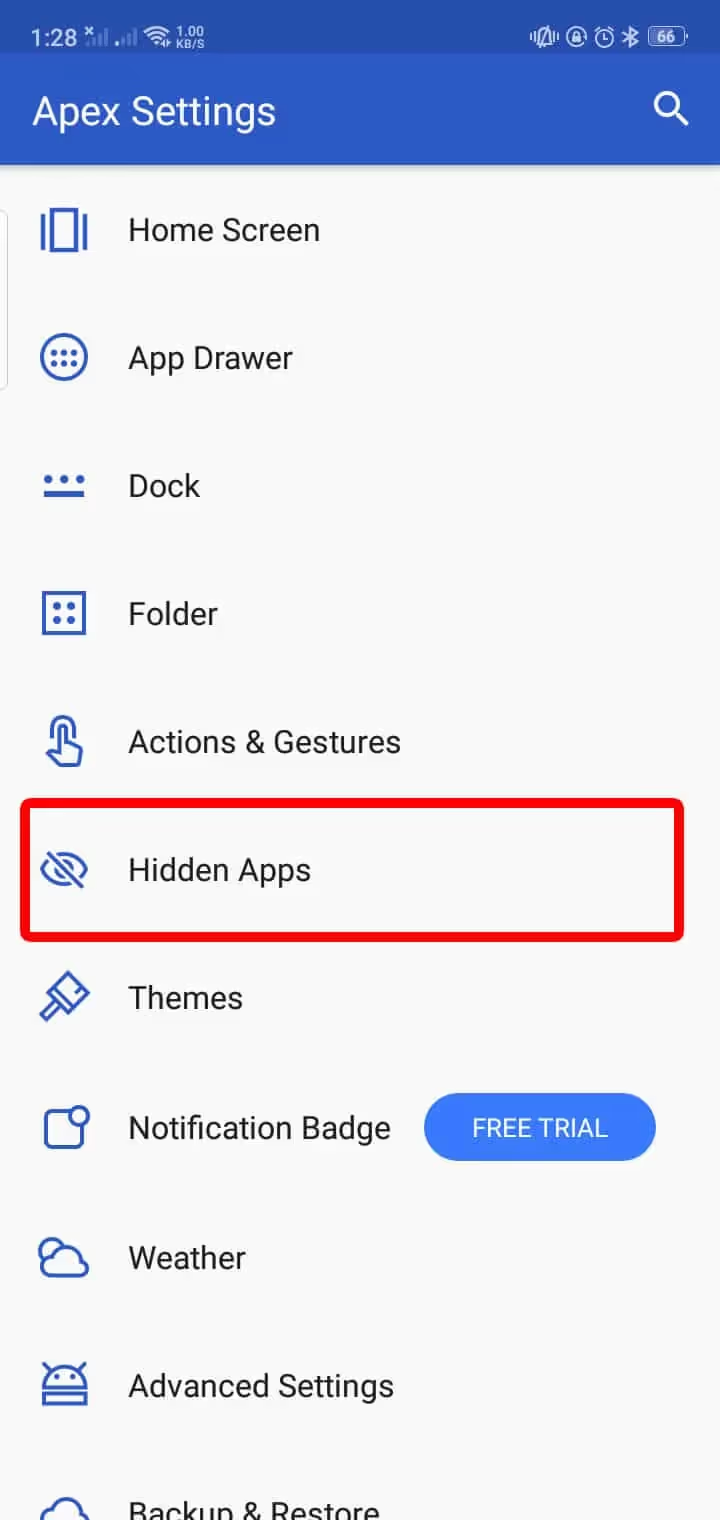
Go to ‘Add Hidden Apps’ and select apps you want to hide. In my case, I selected the Tinder app to hide.
Congratulations! it is now hidden from your app drawer and search option. There are few settings for like ‘Enable Password’, ‘Show in search results’ and ‘Remove from home screen’. These features will be helpful to you.
Now, whenever you want to open the app you have to go to the Hidden Apps section of the Apex Settings.
Download Apex Launcher (Free)
4. Smart Launcher
Smart Launcher is another launcher in this list that has the feature to hide apps. Smart Launcher is a pretty good launcher for Android. It is clean and clutter-free. The smart search feature of this launcher is the main highlight. It searches on Messages, apps, contacts, etc. Its app drawer is a little different from other launchers. All apps here are categorized into different segments like communication, Internet, Games, Media, etc. It also has a news tab at the left that gives you news and articles. But you are not here to know about these. So, let’s talk about the main topic. How to hide apps using Smart Launcher?
First Step for hiding apps: Swipe up from the homepage to get app drawer.
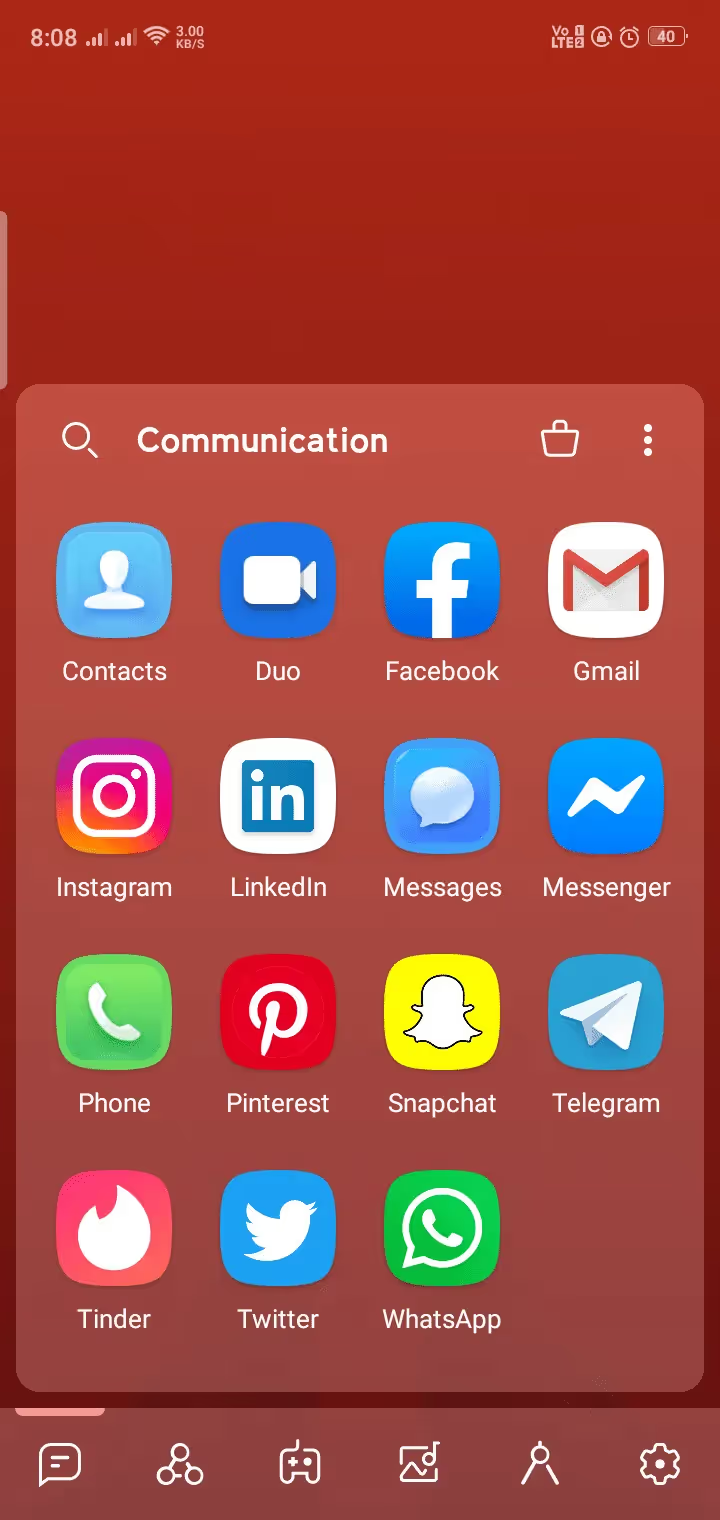
Hold the app that you want to hide. Tap on ‘Hide Icon (Eye icon)’ to hide it.

Now it’s hidden from the app drawer.
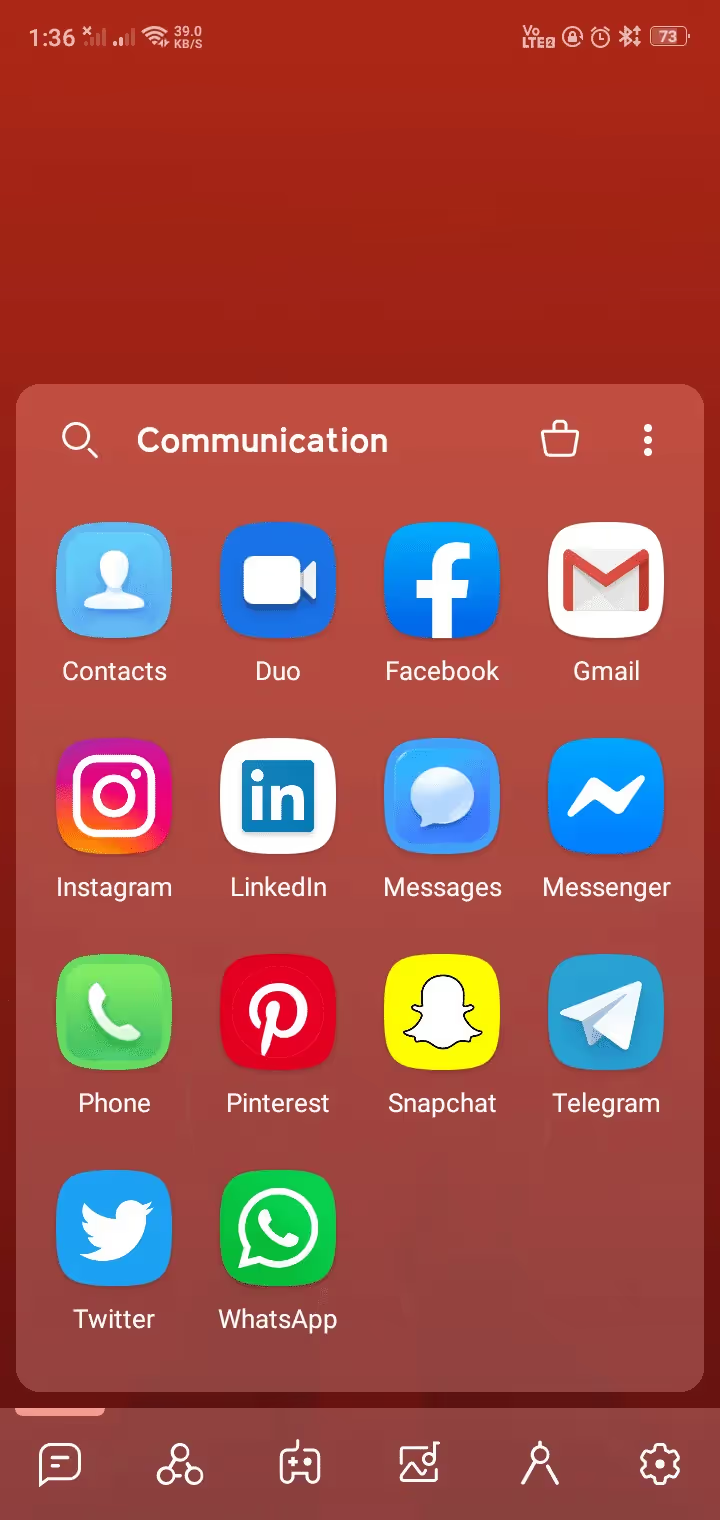
Wooh! It’s hidden now. It is also hidden from the search list. So, how you can open the app after hiding it. Again swipe up from the bottom to get the app drawer. At the top-right position, you will find a three-dot menu. Here you can have the option ‘Hidden Apps’. You can use the app from there. Hold the app icon and click on the ‘Eye’ icon to restore it again. And this Smart Launcher is also free but you have to purchase it if you want some extra features for hiding apps.
Download Smart Launcher (Free).
Hiding Apps on Android
Hiding apps on Android is too easy for you now. We have mentioned a lot of famous ways of hiding apps on Android. Choose any of these and enjoy. Remember that you can use guest mode on Stock Android for hiding apps. But all these above techniques for everyone. There are a lot of App that hide app but we tried to mention the most famous and useful app. We have tried a lot of apps and then we decided to include the App Hider app on this list. Because you will find less amount of ads here and it is efficient enough. If you don’t want to use this cloning technique then use the launchers we have mentioned for hiding apps. All these above launchers are famous launchers for Android. And hiding apps on these launchers are so easy. Let us know your favorite trick of hiding apps on Android. Stay tuned for more Tech content.
Read More: How to Download Facebook Videos on Android
Advertisement